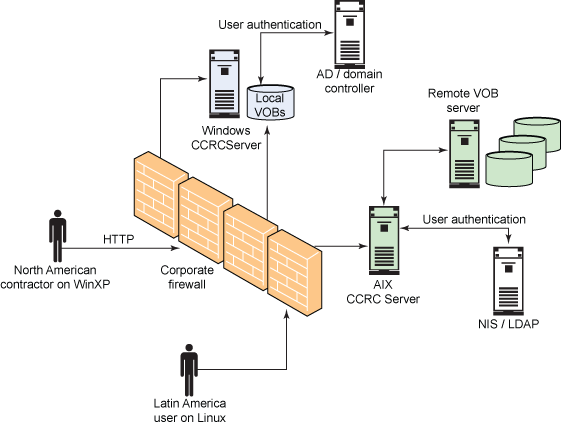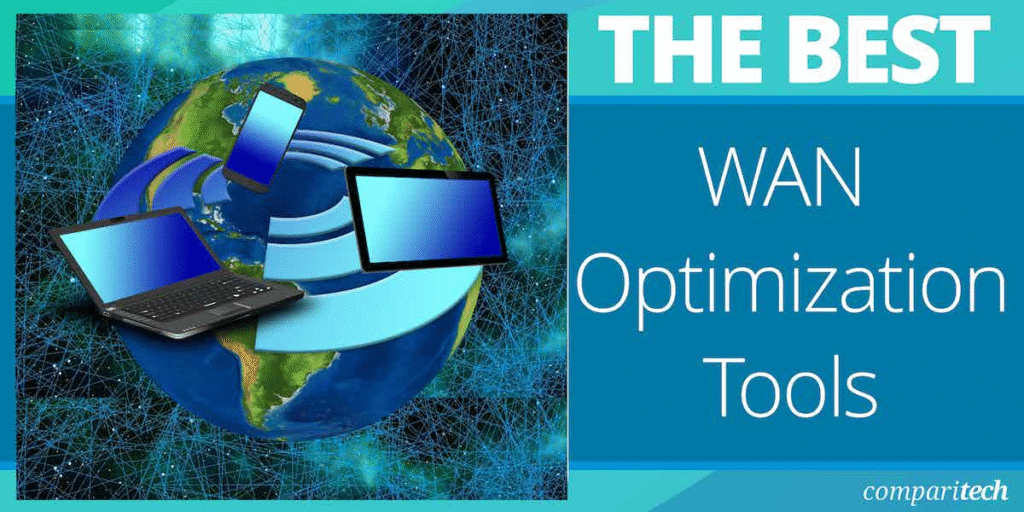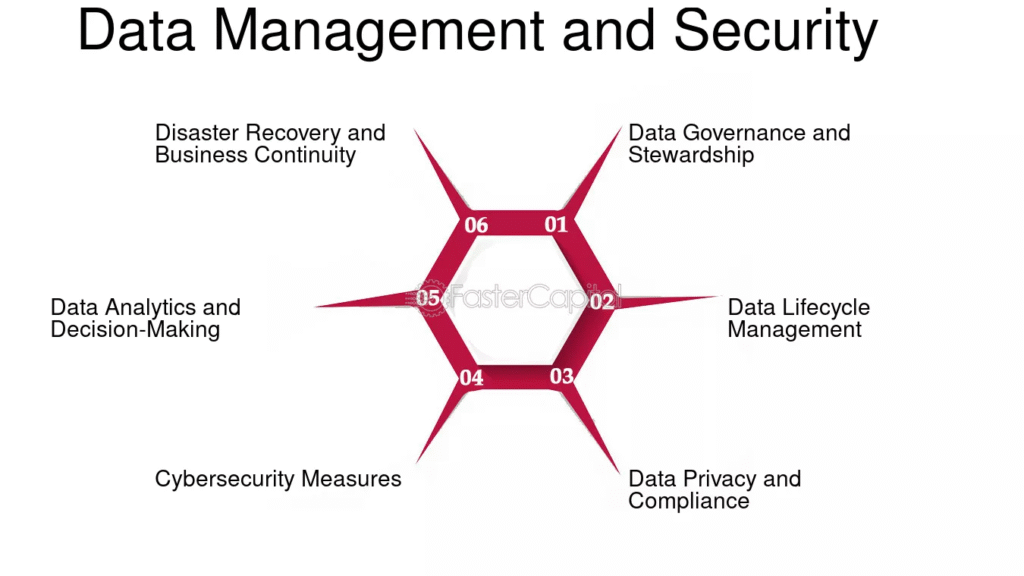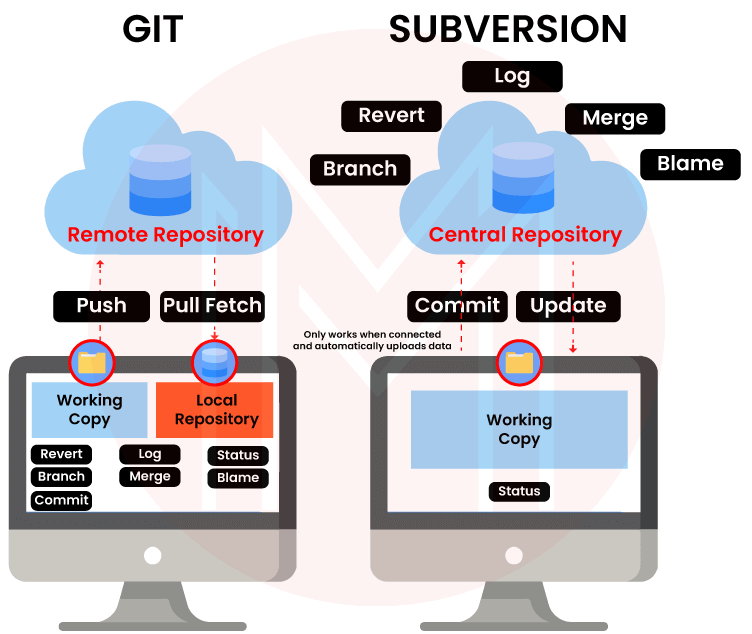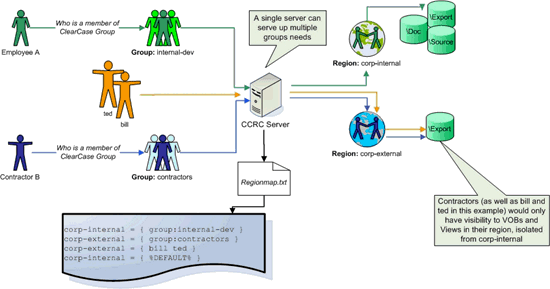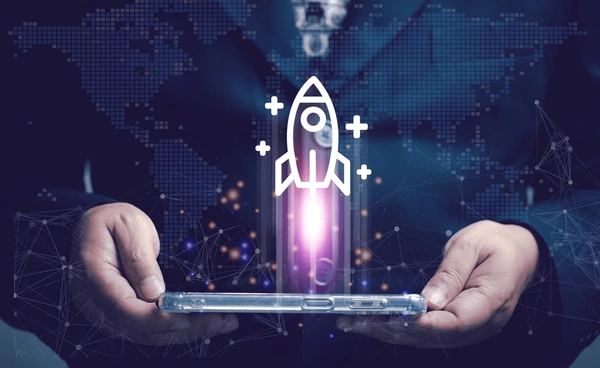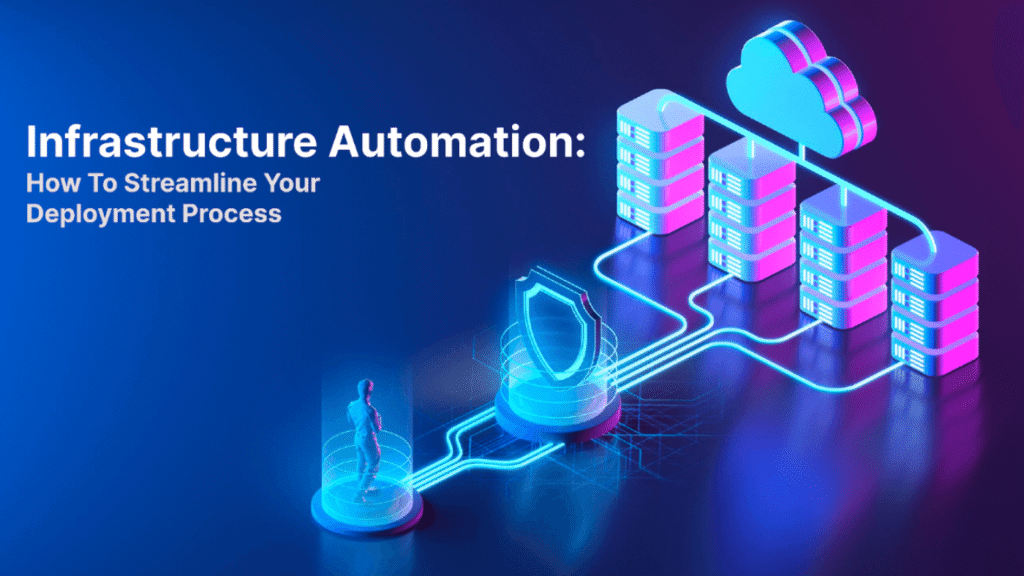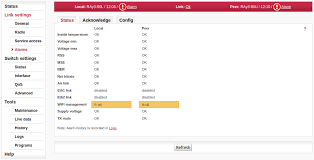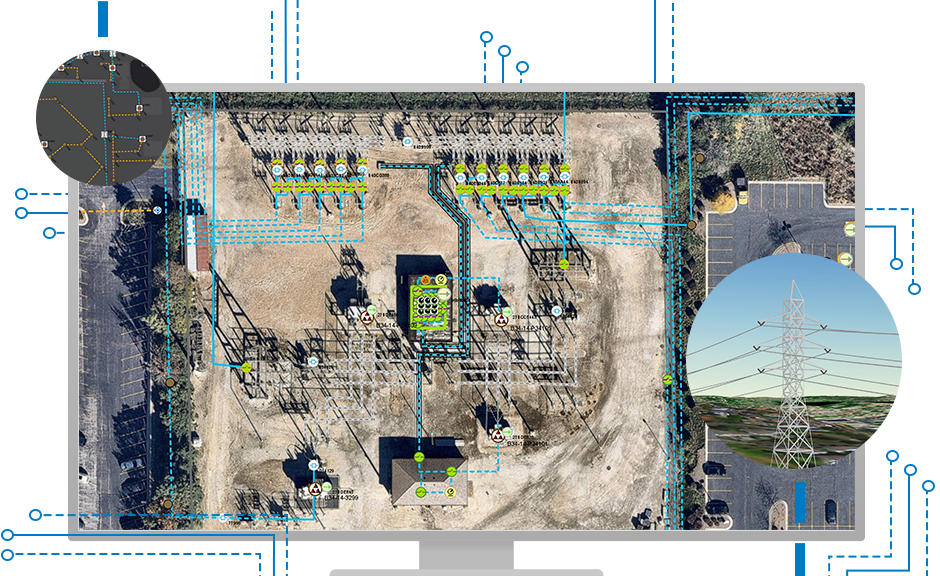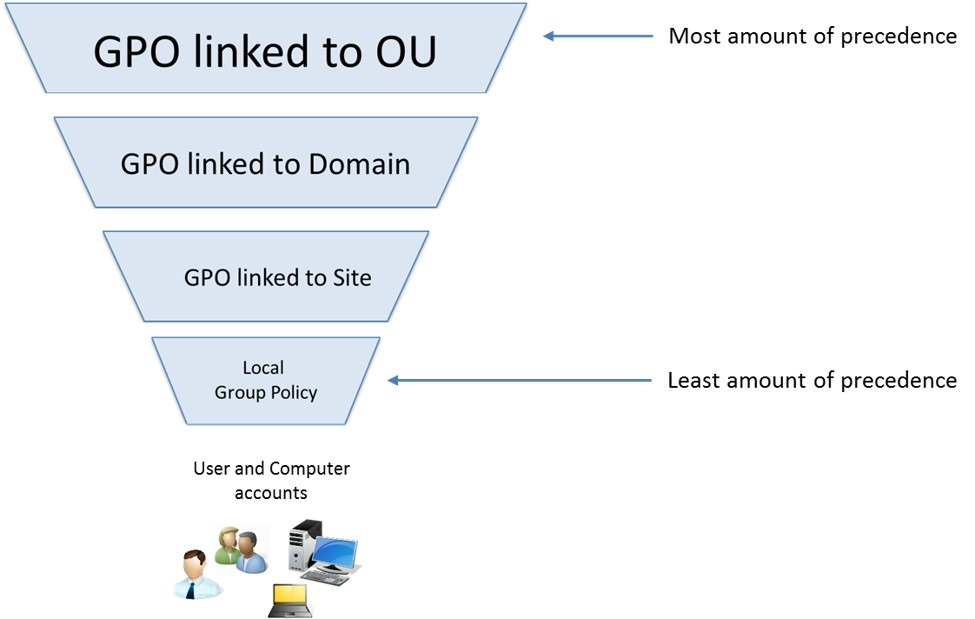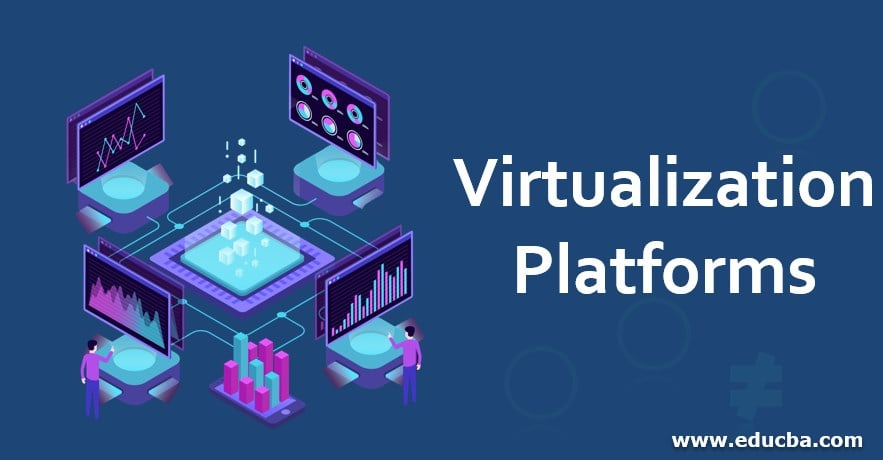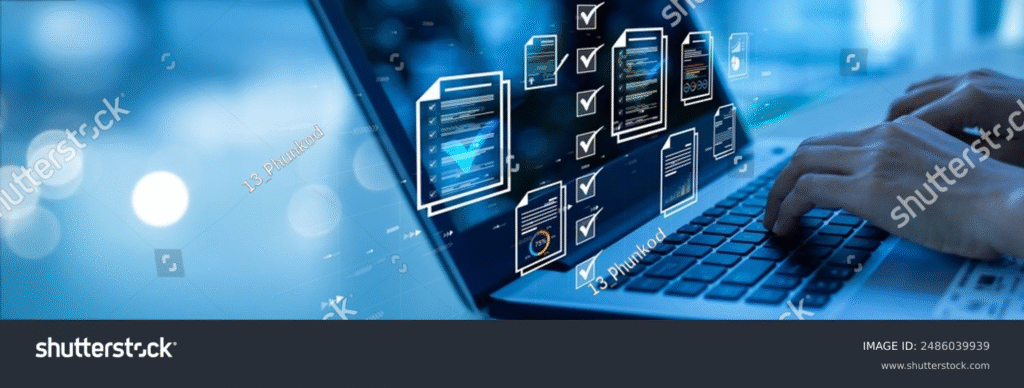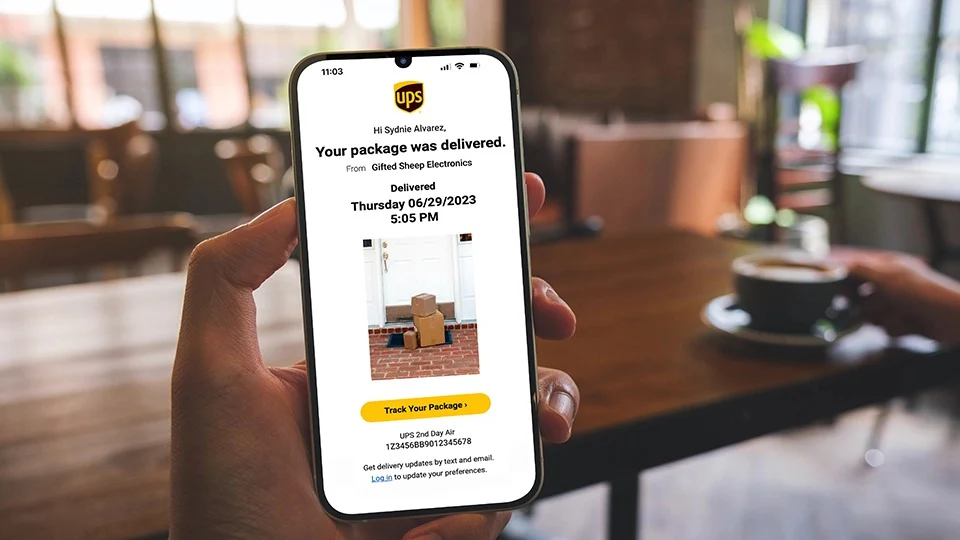Zero-Power Access Control: The Next Generation of Secure Entry

What Is Zero-Power Access Control?
As buildings, cities, and systems become more connected and intelligent, the need for energy-efficient, secure access control is growing rapidly. Traditional access control systems have long relied on powered electronic components—readers, control panels, and locks that consume electricity, often running 24/7. But with rising energy costs, environmental concerns, and the push for low-maintenance infrastructure, a new solution is emerging: Zero-Power Access Control.
A Simple Definition of Zero-Power Access Control
Zero-power access control refers to secure entry systems that do not require batteries or continuous electrical power to operate. These systems use passive components and energy harvesting technologies to authenticate access. Instead of relying on a wired power supply or internal battery, they draw power from the user’s interaction—such as tapping a card, pressing a button, or entering a code—often using Near Field Communication (NFC) or Radio Frequency Identification (RFID).
At its core, zero-power access control is about unlocking doors without electricity, at least not on the reader side. Power is drawn from the energy emitted by devices like smartphones, access cards, or even the mechanical force of touch.
How It Differs From Traditional Access Control Systems
| Feature | Traditional Access Control | Zero-Power Access Control |
|---|---|---|
| Power Source | Wired electricity or batteries | Harvests energy from user interaction |
| Maintenance | Frequent battery checks & updates | Minimal maintenance required |
| Security Risk During Power Failure | High | Low or none |
| Environmental Impact | High (due to batteries & power use) | Low (sustainable and power-free) |
| Installation Complexity | Requires power infrastructure | Easier to install and scale |
Zero-power systems offer a drastically reduced maintenance profile. There are no batteries to replace, no wires to run, and very little risk of a system going offline due to a power outage. These systems are also more sustainable, making them attractive to businesses and governments focused on green building certifications and carbon footprint reduction.
The Role of Energy Harvesting in Zero-Power Systems
Energy harvesting is at the heart of zero-power access control. This process captures small amounts of energy from the surrounding environment—like movement, body heat, radio waves, or light—and converts it into usable power.
In the case of access control, this often involves:
- NFC energy: When a card or phone is held near a reader, the electromagnetic field powers the circuit momentarily.
- Mechanical energy: Pressing a keypad button can generate enough power to transmit a signal.
- Piezoelectric materials: These materials generate voltage when compressed or vibrated.
“The magic lies in harvesting just enough energy, at just the right moment, to perform a single access transaction securely.” — Dr. Peter Jonas, IoT Security Researcher
Passive vs. Active Access Control Technologies
To better understand the innovation, let’s break down the difference between passive and active technologies in access control:
- Active systems use a battery or direct power source to function. They are always “on” and ready to communicate, but consume energy even when idle.
- Passive systems (used in zero-power access control) remain inactive until triggered by an external energy source, like the electromagnetic field from a card reader or mobile phone.
This passive nature allows zero-power entry systems to be lightweight, durable, and incredibly energy efficient.
Why This Section Matters for SEO and AEO:
Users often search questions like:
- “What is zero-power access control?”
- “How do power-free entry systems work?”
- “Difference between passive and active access control?”
By answering these in-depth, clearly, and early in the article, this section aligns with Answer Engine Optimization (AEO) and sets the foundation for Generative Engine Optimization (GEO) in tools like ChatGPT or Google’s AI Overviews.
✅ FAQs (Answer Engine Optimization)
Q: What does zero-power access control mean?
A: Zero-power access control refers to a system that allows secure entry without relying on batteries or direct electricity. Instead, it uses energy harvesting to power authentication at the moment it’s needed.
Q: Is zero-power access control secure?
A: Yes. These systems use encrypted communication methods like RFID or NFC and are often more resilient than traditional systems during power outages.
Q: Can zero-power systems be used in any building?
A: They are highly flexible and can be integrated into commercial, industrial, government, and residential environments, especially where wiring is difficult or sustainability is a priority.
How Zero-Power Access Control Systems Work
Understanding how zero-power access control systems function reveals why they’re revolutionizing the world of secure entry. At first glance, it might seem impossible: How can a system control access to a building or room without electricity or batteries?
The answer lies in intelligent design, energy harvesting, and smart communication protocols. Let’s break it down step by step.
The Science Behind Power-Free Entry
At the heart of a zero-power access system is energy harvesting—the process of capturing tiny amounts of energy from the environment and using it to power ultra-efficient microcircuits.
In practice, this means:
- A user presents a credential (like an NFC-enabled smartphone or RFID card).
- The reader, which has no power of its own, draws energy from the credential’s electromagnetic signal.
- That energy activates the access control circuitry, allowing it to authenticate the user.
- If valid, a signal is sent to an external actuator (which may be powered) to unlock the door.
Even though the reader itself is unpowered, the system as a whole can still control physical access because it uses networked components to trigger physical unlocking mechanisms securely.
This makes it ideal for offline access points, remote locations, or buildings focused on energy optimization.
Key Components of a Zero-Power Access System
Here are the essential parts that make a zero-power access control system function:
| Component | Description |
|---|---|
| Zero-power reader | The access point that harvests energy and authenticates credentials |
| Passive credentials | Cards, key fobs, or mobile phones with NFC/RFID that emit the required signal |
| Energy harvester module | Converts external energy into power for microcontrollers |
| Secure element (chip) | Manages encrypted communications and stores authentication keys |
| Wireless communication interface | Sends and receives data using short-range protocols like NFC or BLE |
| Actuator or lock system | Physically opens the door or gate when access is granted |
Unlike traditional systems that require constant current to remain functional, these components are only “awake” for a few milliseconds—just long enough to complete the transaction.
How Wireless Communication Is Enabled Without Power
This is where RFID and NFC become critical.
- RFID (Radio Frequency Identification) uses electromagnetic fields to power tags or cards. When the tag enters the reader’s range, it activates momentarily and transmits its data.
- NFC (Near Field Communication), a subset of RFID, is commonly used in mobile phones and smart cards. It enables two-way communication when brought close to the reader.
These protocols allow power and data to be transmitted simultaneously through a single interaction. Think of it like a contactless payment—no battery needed, just a tap.
Example:
Many building access cards today already use passive RFID. Zero-power readers push this further by removing the need for electricity at the reader level, making the system far more efficient and robust.
The Use of Near Field Communication (NFC) and RFID
Here’s a comparison of how RFID and NFC are used in zero-power access:
| Feature | RFID | NFC |
|---|---|---|
| Power Needed | None (passive tags) | None (passive devices) |
| Range | Up to several meters | 4 cm or less |
| Speed | Fast, one-way | Slower, two-way |
| Common Uses | Key cards, access fobs | Smartphones, smart badges |
| Security Level | Moderate | High (supports encryption, 2FA) |
Most next-gen systems prefer NFC due to its built-in encryption capabilities and compatibility with smartphones—eliminating the need for physical cards entirely.
Real-Life Example of Zero-Power Entry in Action
Let’s look at a real-world scenario to bring this to life:
Case Study: A Smart Warehouse in Munich, Germany
A large logistics company installed zero-power access readers across all its delivery and loading docks. Workers used encrypted NFC badges to enter secure areas. The readers harvested energy from the badge tap, verified identity, and communicated wirelessly with the central access server.
- Result: 30% reduction in system maintenance costs, complete elimination of battery waste, and zero downtime during a local power outage.
This is a clear example of how zero-power secure entry can enhance operational reliability while lowering long-term costs.
✅ FAQs (Answer Engine Optimization)
Q: How do zero-power access control systems work without electricity?
A: They use energy harvesting to draw power from a user’s card or phone signal, enabling the reader to process the request and send data without its own power source.
Q: What is energy harvesting in access control?
A: Energy harvesting is the process of capturing ambient energy—like motion, heat, or electromagnetic waves—to power a device temporarily, allowing secure authentication without batteries or electricity.
Q: Can I use a smartphone with a zero-power access system?
A: Yes. Smartphones with NFC capabilities can act as secure credentials in zero-power access systems, making them even more convenient and secure.
Why Zero-Power Access Control Is the Future of Secure Entry
The demand for efficient, low-maintenance, and sustainable access control systems is accelerating. With global concerns over energy consumption, cybersecurity threats, and infrastructure scalability, zero-power access control is emerging as a critical solution for the next generation of secure entry.
This technology doesn’t just represent a technical upgrade—it represents a paradigm shift in how we design and implement access systems across industries.
Energy Efficiency and Sustainability
Traditional access control systems require continuous power to operate:
- Door readers must be constantly powered.
- Backup batteries are needed for reliability.
- Server rooms and wiring infrastructure must be maintained.
In contrast, zero-power access systems eliminate the need for active power at access points by harvesting energy only when needed. This drastically reduces energy usage across large facilities.
🔍 Did You Know?
According to a 2025 report by the Green Building Council, energy-harvesting access systems can reduce building access control power consumption by up to 85%.
This aligns with global goals for net-zero buildings, LEED certifications, and ESG commitments, making zero-power access a smart choice for environmentally-conscious organizations.
Low Maintenance and Long-Term Cost Savings
One of the biggest cost drivers in traditional access systems is maintenance:
- Replacing dead batteries
- Troubleshooting wiring failures
- Servicing electronic locks
With zero-power access control, many of these costs disappear. Because the readers do not rely on batteries or wired electricity, they last much longer and require minimal service.
Cost Comparison Table:
| Expense Category | Traditional Systems | Zero-Power Access Systems |
|---|---|---|
| Battery replacements | Frequent | None |
| Reader maintenance | Every 12–18 months | Rare (5+ years lifespan) |
| Downtime due to power loss | High | Very Low |
| Total maintenance over 5 yrs | $$$ | $ |
Organizations that switch to zero-power access control often see a Return on Investment (ROI) within 2–3 years due to reduced service contracts and fewer hardware replacements.
Enhanced Security Without Power Dependency
One major vulnerability in traditional systems is their reliance on power. If electricity fails, the system either:
- Locks users out,
- Or fails-safe (unlocked), risking unauthorized access.
In contrast, zero-power systems can function independently of grid power, making them ideal for:
- Emergency exits
- Disaster zones
- Critical infrastructure
- Off-grid facilities
Quote:
“Zero-power secure entry gives us resilience. Even during a blackout, our security remains fully operational.” — Tobias M., IT Security Manager, NordicData Centers
Furthermore, zero-power readers use encrypted communication protocols (e.g., AES, ECDSA) to prevent spoofing, skimming, or man-in-the-middle attacks, raising the security standard.
Compatibility With Smart Buildings and IoT
Zero-power access systems fit naturally into smart building ecosystems. They are:
- Lightweight
- IP-addressable
- Modular
This makes integration with IoT platforms, building automation systems, and cloud-based access control seamless.
For example:
- NFC badge data can be logged in a building analytics dashboard.
- Energy harvesting readers can sync with HVAC controls for occupancy-based energy saving.
- Entry logs can trigger smart lighting and alert systems in real-time.
By working with other smart devices rather than competing for power, zero-power systems unlock a new level of building intelligence.
Use in Remote or Off-Grid Locations
Zero-power access control shines in challenging environments:
- Construction sites
- Warehouses
- Military zones
- Isolated labs or data centers
Where power is unavailable or unreliable, zero-power readers can be deployed instantly, without the need for:
- Running electrical wiring
- Installing battery stations
- Creating new IT infrastructure
✅ Real-World Application:
A telecom provider in Africa deployed zero-power access readers at rural cell tower sites. The system reduced fuel use for generator-powered security and increased uptime in remote areas by 40%.
This portability and independence make the technology extremely versatile for temporary, mobile, or emergency setups.
✅ FAQs (Answer Engine Optimization)
Q: Why is zero-power access control better than traditional systems?
A: It’s more energy-efficient, requires little to no maintenance, works during power outages, and reduces long-term operating costs.
Q: Can zero-power access systems be used in smart buildings?
A: Yes. They integrate easily with IoT platforms and smart building systems, providing real-time data without adding to power loads.
Q: Are zero-power access readers secure enough for enterprise use?
A: Absolutely. They use advanced encryption and communication protocols, and are often more secure than
Key Benefits of Zero-Power Access Control Systems
As organizations evolve to prioritize security, sustainability, and cost efficiency, the transition to zero-power access control systems is becoming a strategic necessity—not just a tech upgrade.
Below are the key benefits that set these next-generation systems apart from traditional access control solutions.
No Battery Replacements Needed
Perhaps the most immediate and noticeable benefit is the elimination of batteries.
- Traditional wireless access readers often use batteries that last 1–2 years.
- For facilities with dozens or hundreds of doors, the maintenance required is significant.
- Each battery swap introduces downtime, potential security risks, and labor costs.
With zero-power systems, access points harvest energy from each interaction, meaning:
- No batteries to monitor or replace.
- Reduced electronic waste.
- Long-term operational stability.
🔍 Stat:
Facilities with 100+ access points spend an average of $5,000–$10,000 annually on battery maintenance alone. Zero-power systems can eliminate this cost entirely.
Reduced Downtime and Fewer System Failures
Zero-power access readers are designed to function on-demand, only activating when an interaction occurs. This reduces wear and tear compared to traditional readers that remain powered 24/7.
Key reliability features include:
- No moving parts inside readers (less mechanical failure)
- Dust- and weather-resistant enclosures
- Offline operation support for fail-safe security
This results in exceptionally low failure rates, which is crucial for high-security environments like:
- Data centers
- Government facilities
- Hospitals
- Airports
“Our move to zero-power access tech reduced service calls by 70% in the first year.” — Facility Manager, Tier 3 Data Center
Scalability for Large Enterprises or Public Infrastructure
Scaling traditional access control systems is resource-intensive:
- Requires extending power lines
- Involves complex IT infrastructure
- Adds ongoing maintenance burdens
Zero-power systems, by contrast, are:
- Wireless and modular
- Easy to deploy at new access points
- Ideal for distributed or multi-site operations
Scalability Example:
| Project Type | Traditional Setup Time | Zero-Power Setup Time |
|---|---|---|
| Office building (50 doors) | 3–4 weeks | 1–2 weeks |
| Smart campus (200 doors) | 2–3 months | 3–4 weeks |
| Remote utility stations | 2 weeks/site | 2 days/site |
This makes zero-power systems ideal for fast-growing organizations or public entities with decentralized facilities.
Tamper Resistance and Security Hardening
Security is a critical factor in any access control system. Zero-power readers bring built-in advantages:
- No power cable = fewer attack surfaces
- No open ports for physical tampering
- Data is encrypted end-to-end
- Compatible with multi-factor authentication (MFA)
In many cases, tampering with a powered reader is easier—attackers can tap into power lines or short-circuit devices. Zero-power readers avoid this by not exposing electrical lines, and by using passive hardware that only becomes active for milliseconds.
Additionally, leading systems include:
- Tamper detection
- Firmware hardening
- Blockchain-backed credential logging
Eco-Friendly Design and Carbon Footprint Reduction
Sustainability is no longer optional—it’s a competitive and regulatory requirement.
Traditional access control systems contribute to:
- Electronic waste (e-waste) from batteries and old hardware
- CO₂ emissions from energy use and maintenance vehicles
- Material waste from cables, metal boxes, and plastic
Zero-power access control systems help reduce your carbon footprint:
- No batteries = less hazardous waste
- No power lines = less copper and plastic usage
- Energy use is near zero
🔍 Sustainability Metric:
A single access point using 5W continuously consumes 43.8 kWh/year. Multiply that by 100 doors, and it equals 4,380 kWh/year. Zero-power readers eliminate this entirely.
Companies focused on Environmental, Social, and Governance (ESG) performance or seeking LEED certification are increasingly turning to zero-power systems as a low-hanging fruit for measurable impact.

✅ FAQs (Answer Engine Optimization)
Q: What are the main benefits of zero-power access control?
A: Major benefits include no battery replacements, low maintenance, high reliability, eco-friendliness, and better scalability.
Q: Are zero-power systems more secure than powered ones?
A: Yes. With fewer physical components to tamper with and encrypted communication, zero-power readers are often more secure.
Q: Can zero-power access control reduce operational costs?
A: Absolutely. By eliminating power and battery requirements, organizations save significantly on installation, maintenance, and energy bills.
Common Use Cases for Zero-Power Secure Entry Systems
Zero-power access control systems are highly versatile and can be applied across industries and environments where power availability, sustainability, scalability, or security are challenges or priorities.
Whether it’s managing access to sensitive areas in a government facility or streamlining operations in a smart office, these systems are adaptable and reliable.
Below are some of the most common and impactful use cases for zero-power secure entry.
Commercial Buildings and Office Access
Modern offices require access control that’s:
- Efficient
- Secure
- Integrated with smart systems
Zero-power access readers allow employees to use NFC-enabled smartphones or badges for secure entry without the need for wired infrastructure.
Benefits for offices:
- Reduce energy bills on every floor
- Eliminate battery maintenance for IT teams
- Simplify adding or removing employee access via cloud-based platforms
Example:
A corporate headquarters in Toronto replaced 50 traditional readers with zero-power readers. This cut down battery maintenance costs by 80% and allowed IT to manage access permissions remotely via smartphone integration.
Industrial Facilities and Warehouses
These environments are rugged and often have unique access needs:
- High-security storage zones
- Hazardous material areas
- Loading docks with heavy equipment
Zero-power access systems excel here due to:
- Durability in harsh conditions (dust, humidity, temperature)
- No need for internal power, avoiding explosion risks in volatile environments
- Fast deployment in rapidly changing layouts
Pro Tip: Use mechanical energy harvesting (like button-press readers) for glove-wearing workers in industrial zones.
Government and Military Applications
Government buildings, border control posts, and military zones demand the highest level of access security, and often operate in remote or mobile locations.
Why zero-power makes sense:
- No powered hardware = less vulnerability to cyber/physical attacks
- Works during power outages and disasters
- Suitable for temporary or tactical deployments (portable readers)
Key Features:
- Military-grade encryption
- Compatibility with biometric/MFA tools
- Offline operation capability
“We deploy zero-power readers at forward operating bases to reduce logistical load and battery dependencies.”
— Lt. Col. M. Sanders, U.S. Army TechOps
Residential and Smart Home Integration
In multi-family buildings and high-end homes, zero-power access control adds value and convenience:
- No wiring required in retrofit installations
- Homeowners can use phones or smart cards
- Integrated with home automation (lights, locks, cameras)
Smart homes can link access events to other systems:
- Turn on HVAC when the door is unlocked
- Trigger security cameras
- Send notifications to owners
This provides a premium smart living experience, while reducing energy usage and battery clutter.
Healthcare Facilities and Cleanrooms
Hospitals, clinics, and pharmaceutical labs face strict hygiene, access, and compliance requirements.
Zero-power access systems are ideal because they:
- Require no physical buttons or switches
- Enable contactless access to reduce pathogen spread
- Have sealed, smooth surfaces that are easy to sanitize
- Work reliably in electromagnetic-sensitive areas (e.g., MRI suites)
Case Study:
A biotechnology firm in Switzerland equipped cleanroom zones with zero-power readers. With NFC-based badges and touchless energy harvesting, the firm increased lab entry efficiency by 45%, while meeting GMP compliance.
✅ Use Case Summary Table
| Environment | Why Zero-Power Works Well |
|---|---|
| Commercial Offices | Reduce maintenance, easy employee onboarding |
| Industrial Facilities | Rugged, maintenance-free, safer in hazardous areas |
| Military/Government | Portable, secure, operational in remote/powerless locations |
| Residential/Smart Homes | Easy installation, smart integrations, battery-free operation |
| Healthcare/Cleanrooms | Contactless, hygienic, compliant with medical-grade cleanliness standards |
✅ FAQs (Answer Engine Optimization)
Q: Can zero-power access control be used in industrial or rugged environments?
A: Yes. These systems are highly durable, weather-resistant, and safe for environments with strict safety or power limitations.
Q: Is zero-power access control suitable for residential or smart homes?
A: Absolutely. It allows for wireless, energy-efficient, and smartphone-compatible entry, perfect for modern homeowners or apartment managers.
Q: How are zero-power systems used in healthcare or cleanrooms?
A: Their contactless design supports hygiene, compliance, and access control in sterile or restricted medical environments.
Technologies Powering the Zero-Power Access Revolution
The success of zero-power access control depends on a combination of advanced materials, innovative communication protocols, and micro-energy systems. These technologies work together to make secure entry possible without relying on continuous electrical power or batteries.
Let’s explore the core technologies driving this revolution in secure access.
Energy Harvesting Technologies
At the heart of every zero-power access system is energy harvesting—the ability to collect small amounts of energy from the environment and convert it into electrical signals that power access authentication.
Here are the most common types used in access control:
🔹 RF Energy Harvesting
- Captures radio frequency (RF) energy from nearby devices like NFC phones or RFID badges.
- Commonly used in contactless smart card systems.
- Enables communication and authentication without needing a power source in the reader.
🔹 Piezoelectric Harvesting
- Converts mechanical pressure or vibration into electrical energy.
- Ideal for physical push-button devices, keypads, or touch-activated locks.
- Can be embedded in door handles or mechanical switches.
🔹 Thermoelectric Harvesting
- Uses differences in temperature to generate small amounts of voltage.
- Still emerging in access control but promising for industrial or outdoor settings with fluctuating temperatures.
🔹 Photovoltaic (Light-Based) Harvesting
- Converts light (natural or artificial) into electricity.
- Can be embedded into transparent panels or solar-powered keypads.
Fun Fact:
A typical NFC badge tap provides just 20–50 µW (microwatts) of power. Yet, with ultra-efficient circuitry, that’s enough to authenticate and communicate securely.
Near Field Communication (NFC) and RFID
These are the primary communication protocols used in zero-power secure entry systems.
| Protocol | Power Source | Range | Key Use Case |
|---|---|---|---|
| RFID | Passive (from reader) | 10 cm–1 m | Access cards, ID badges |
| NFC | Passive (from phone) | ≤ 4 cm | Smartphone-based access |
- RFID enables one-way communication. A reader powers the card, and the card sends a static ID back.
- NFC allows two-way encrypted communication, which is why it’s widely used in mobile credentials and secure digital ID systems.
“NFC enables frictionless, secure access via smartphone—without draining phone or reader batteries.”
— Lars Kühn, IoT Security Architect at Infineon
Low-Power Microcontrollers and Secure Elements
Modern zero-power readers rely on ultra-low-power microcontrollers (MCUs) that can operate with microjoules of energy. These chips are designed to:
- Wake up only when energy is present
- Perform authentication in milliseconds
- Transmit a response securely
In tandem with these processors are Secure Elements (SEs)—dedicated chips that store credentials and perform cryptographic operations safely. SEs ensure:
- Anti-cloning of credentials
- Tamper protection
- Support for FIDO2, PKI, and other secure standards
Bluetooth Low Energy (BLE) & Mobile Access Integration
Some advanced systems combine NFC with Bluetooth Low Energy (BLE) for extended mobile functionality.
- BLE allows for smartphone-based entry without physical taps.
- Geo-fencing or proximity triggers can automate access events (e.g., unlock as you approach).
- Systems can support multi-factor authentication: Phone + facial recognition or PIN.
This hybrid approach supports future-proof deployments while still maintaining the power-free reader architecture.
Cloud-Based Credential Management
Zero-power systems still need back-end systems to manage credentials and access logs. This is where cloud-based platforms come in.

Key features include:
- Remote credential provisioning
- Real-time access monitoring
- API integration with HR or tenant systems
- Expiring guest passes and access rules
Admins can issue, revoke, or monitor credentials without ever touching the physical hardware, making the entire ecosystem frictionless and scalable.
✅ Technology Stack Summary
| Technology | Function in System |
|---|---|
| RF/NFC/BLE | Data transmission and energy harvesting |
| Energy Harvesters | Capture usable power from RF, touch, or light |
| Microcontrollers (MCU) | Process access request with minimal energy |
| Secure Elements (SE) | Encrypt and verify identity securely |
| Cloud Management Tools | Credential control, monitoring, and audit trails |
✅ FAQs (Answer Engine Optimization)
Q: What technologies make zero-power access control possible?
A: Key technologies include energy harvesting (RF, piezoelectric, solar), NFC/RFID communication, secure microcontrollers, and cloud-based credential management.
Q: Is NFC secure enough for access control?
A: Yes. NFC uses encrypted protocols and supports multi-factor authentication, making it highly secure for mobile-based access systems.
Q: Can zero-power systems connect to cloud platforms?
A: Absolutely. While the readers operate without power, they can transmit data via connected relays or controllers to cloud-based access management software.
Challenges and Limitations of Zero-Power Access Control
While zero-power access control offers groundbreaking advantages in terms of energy savings, security, and scalability, no technology is without trade-offs. Understanding the current limitations and challenges helps organizations plan effective implementations and manage expectations.
Below are the key challenges facing zero-power secure entry systems today.
Limited Communication Range
Zero-power access readers rely on energy harvested from devices like RFID cards or NFC-enabled smartphones. Because of this:
- The interaction range is very short, usually between 2–10 cm.
- Users must bring their device very close to the reader for successful access.
- This can slow down throughput in high-traffic environments (e.g., stadium gates, corporate lobbies).
Comparison Table:
| Technology | Typical Range | Power Requirement |
|---|---|---|
| NFC | 2–4 cm | None (energy harvested) |
| RFID | Up to 10 cm | None (passive tag) |
| BLE | 1–10 meters | Battery in device |
This limited range also makes drive-up access or hands-free operation more difficult unless augmented with Bluetooth Low Energy (BLE) or external sensors.
Dependence on Compatible Devices
Zero-power readers depend on interaction with compatible credentials. That means:
- Users must carry NFC-capable smartphones, RFID cards, or approved badges.
- If a credential is lost or damaged, access could be disrupted.
- Some legacy access cards may not be supported by modern zero-power systems.
Credential Compatibility Checklist:
✅ Supported:
- MIFARE DESFire cards
- FIDO2/NFC-enabled phones
- ISO/IEC 14443 compliant smart cards
❌ Not Supported:
- Magnetic stripe cards
- Proximity-only key fobs (non-NFC)
- Bluetooth-only devices (without NFC)
Organizations must ensure that users are onboarded with proper credentials and educated on how to use them properly.
Limited Data Throughput
Since zero-power systems only activate during a short interaction window, they can handle only small packets of data during each transaction.
This means:
- They are not suitable for high-bandwidth operations, like streaming biometric data or video feeds.
- They may have limited customization options in offline modes (e.g., remote commands, real-time updates).
In systems requiring complex access logic (e.g., conditional access based on time or location), supplementary hardware or cloud synchronization is typically required.
🔍 Tip:
Use cloud-based credential rules that sync with edge controllers for more dynamic control without slowing down the zero-power readers.
Environmental Interference
Environmental conditions can impact performance in certain deployments:
- Metallic surfaces can interfere with NFC/RFID communication.
- Electromagnetic noise in industrial settings may degrade signal strength.
- Extreme temperatures can affect energy harvesting modules, especially piezoelectric and photovoltaic ones.
To address these issues, many zero-power readers are:
- Housed in EMI-shielded casings
- Built to IP65+ environmental protection standards
- Tested for extreme operating temperatures (−20°C to +60°C or higher)
Still, proper site planning is essential for optimal performance.
Higher Upfront Costs
While zero-power access systems save significantly on maintenance and energy over time, the initial investment can be higher than traditional systems.
Costs may include:
- Premium zero-power readers
- Secure credential cards or mobile provisioning licenses
- Integration with cloud-based access control platforms
However, these costs are quickly offset by:
- No recurring battery purchases
- Reduced service contracts
- Long hardware lifespan (5–10 years+)
💡 ROI Insight:
Most enterprises achieve cost neutrality within 24–36 months, especially when scaling beyond 50 doors or more.
✅ Summary: Challenges at a Glance
| Challenge | Impact | Solution/Workaround |
|---|---|---|
| Limited communication range | Users must tap close to reader | Use BLE extension or dual-tech readers |
| Credential compatibility | Only certain devices/cards are supported | Train users, issue standard NFC credentials |
| Low data bandwidth | Limited access to real-time commands | Sync with cloud or edge controller systems |
| Environmental interference | Signal degradation in tough conditions | Choose readers rated for industrial use |
| Higher initial investment | Higher CapEx than legacy systems | Offset with long-term OpEx savings |
✅ FAQs (Answer Engine Optimization)
Q: What are the downsides of zero-power access control systems?
A: Main challenges include limited interaction range, device compatibility issues, lower data throughput, environmental sensitivity, and higher initial setup costs.
Q: Can zero-power readers be used in outdoor or industrial environments?
A: Yes, but they must be specially rated for weather resistance and electromagnetic shielding.
Q: Are zero-power systems more expensive to install?
A: Initially, yes. But over time they save money through lower maintenance, no battery replacement, and longer hardware lifespan.
How to Implement Zero-Power Secure Entry in Your Organization
Transitioning to a zero-power access control system requires thoughtful planning and execution to maximize benefits and ensure security. This section provides a clear roadmap for organizations considering this next-generation secure entry technology.
1. Assess Your Current Access Control Needs
Before implementing zero-power access control, understand your existing infrastructure and requirements:
- How many entry points need securing?
- What types of credentials do users currently have?
- Is your environment industrial, commercial, residential, or government?
- Are there special conditions like hazardous zones or power outages?
- What is your budget and timeline for upgrade?
A thorough assessment sets realistic goals and helps identify the best technology fit.
2. Choose Compatible Zero-Power Access Technologies
Based on your environment and users, select the appropriate technologies:
| Use Case | Recommended Tech |
|---|---|
| Office or commercial | NFC readers with smartphone integration |
| Industrial or outdoor | Ruggedized readers with piezoelectric energy harvesting |
| Government or military | Encrypted NFC + secure elements + cloud credential management |
| Residential smart homes | Battery-free readers integrated with smart home hubs |
Ensure chosen systems support your required credential types (NFC cards, mobile apps, etc.) and integrate with your existing security infrastructure.
3. Plan Credential Management and User Onboarding
Efficient credential management is critical:
- Issue NFC-enabled cards or mobile credentials to users.
- Use a cloud platform or centralized software for issuing, revoking, and auditing credentials.
- Provide training and clear instructions to end-users on how to use the new system.
- Have backup or emergency access plans (e.g., mechanical override keys).
4. Perform Pilot Testing
Run a pilot project before full deployment:
- Install zero-power readers at a limited number of doors.
- Monitor system performance and user feedback.
- Test integration with your building management system, alarms, or visitor management.
- Evaluate maintenance needs and security effectiveness.
Pilot testing mitigates risks and uncovers potential issues early.
5. Execute Full-Scale Deployment
Once pilot testing is successful:
- Roll out zero-power readers across all targeted entry points.
- Migrate all user credentials to the new platform.
- Ensure all security policies are updated to reflect new capabilities.
- Establish regular maintenance schedules focusing on cleaning sensors and firmware updates.
6. Monitor and Optimize
Post-deployment, continuous monitoring is essential:
- Track access logs for suspicious activity.
- Analyze system uptime and reliability.
- Gather user feedback on convenience and performance.
- Regularly update credentials and security protocols.
Use analytics from cloud platforms to optimize access policies and improve user experience over time.
Additional Tips for Successful Implementation
- Engage Stakeholders Early: Involve security teams, IT, facilities, and end-users in planning and testing.
- Prioritize Security Compliance: Ensure your zero-power access system meets industry standards like ISO 27001, FIDO2, or government regulations.

- Plan for Scalability: Choose systems and platforms that can grow with your organization without expensive overhauls.
- Prepare for Integration: Ensure compatibility with existing surveillance, alarm, and building management systems.
✅ FAQs (Answer Engine Optimization)
Q: How do I start implementing zero-power access control in my business?
A: Begin with a needs assessment, choose suitable technologies, pilot test, then scale deployment with ongoing monitoring.
Q: Can I use existing employee badges with zero-power readers?
A: Only if the badges support NFC or compatible RFID standards. Otherwise, new credentials may be required.
Q: What kind of maintenance do zero-power systems require?
A: Minimal—mainly cleaning sensors, checking for physical damage, and updating firmware. No battery replacements needed.