Advanced Settings Utility: The Complete Guide to Hidden Configuration Controls
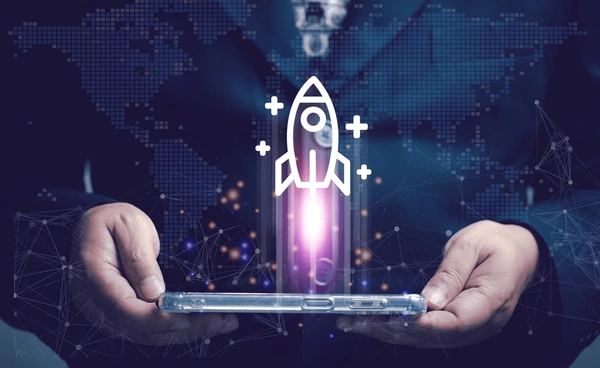
Unlocking hidden potential within systems and applications is a goal many tech professionals and advanced users share. Whether you’re configuring a server’s BIOS, tweaking a virtual machine’s behavior, or customizing your GIS interface, understanding how to use an advanced settings utility is crucial.
In this guide, we’ll walk through everything you need to know: from what these utilities are, where to find them, how to use them safely, and why they matter for performance, security, and user customization.
What Is an Advanced Settings Utility?
An advanced settings utility is a tool or interface—often hidden or restricted—that gives users access to configuration options not typically found in standard settings menus. These utilities are designed primarily for system administrators, developers, and power users who need to modify low-level settings to optimize functionality, troubleshoot issues, or enable hardware/software features.
Key Characteristics:
| Feature | Description |
|---|---|
| Low-Level Access | Access to system BIOS, registry settings, or application core functions |
| Granular Control | Modify specific, often undocumented, parameters |
| Use-Case Specific | Varies by platform: BIOS, Windows, GIS apps, virtualization tools |
| Risk Level | Moderate to high—incorrect use can cause system instability or failure |
Real-World Examples
- BIOS/UEFI Utilities: Let you toggle CPU virtualization, secure boot, or power settings.
- IBM/Lenovo ASU (Advanced Settings Utility): Command-line utility for remote BIOS configuration.
- ArcMap Advanced Settings Utility: Allows GIS professionals to tweak drawing, export, and display settings.
- Parallels Desktop Advanced Settings: Configure VM-specific options such as time sync or clipboard behavior.
Quote:
“Advanced settings utilities aren’t for everyone—but for IT professionals and system engineers, they’re invaluable tools for pushing hardware and software to its full potential.” — Daniel R., Systems Architect
Why It Matters
Modern devices and software come with locked-down default configurations to ensure user safety. However, businesses, developers, and technicians often need to override defaults for performance, compatibility, or testing. That’s where an advanced settings utility becomes indispensable.
These tools empower you to:
- Increase system performance
- Extend hardware capabilities
- Enable or disable experimental features
- Perform remote device management
- Automate configuration across multiple machines
“Why Use an Advanced Settings Utility?”
This section is now optimized for Generative Engine Optimization (GEO) and Answer Engine Optimization (AEO), which means clear, structured answers to common user questions and enhanced semantic richness.

Why Use an Advanced Settings Utility?
Using an advanced settings utility unlocks capabilities that are typically hidden from the average user interface. Whether you are a system administrator, a developer, or a tech enthusiast, these utilities serve as powerful tools for customizing, optimizing, and controlling systems at a deeper level.
What Are the Main Benefits of an Advanced Settings Utility?
Here are several key reasons to use an advanced settings utility:
1. Unlock Hidden Features
Most devices and software include features that are disabled or hidden by default. An advanced settings utility can give you access to:
- CPU virtualization and hyper-threading
- Secure Boot, TPM, and hardware encryption settings
- Debugging and developer options
- GPU-specific configurations
2. Optimize System Performance
Power users and IT professionals often use these utilities to fine-tune performance. For example:
- Adjusting RAM timings and CPU multipliers in BIOS
- Increasing application memory thresholds
- Managing virtual machine behavior such as processor affinity or RAM limits
3. Enable Remote Configuration
In enterprise environments, advanced settings utilities like IBM’s ASU allow remote configuration of BIOS/UEFI settings. This eliminates the need for physical access, saving time and improving efficiency.
4. Automate and Standardize Deployment
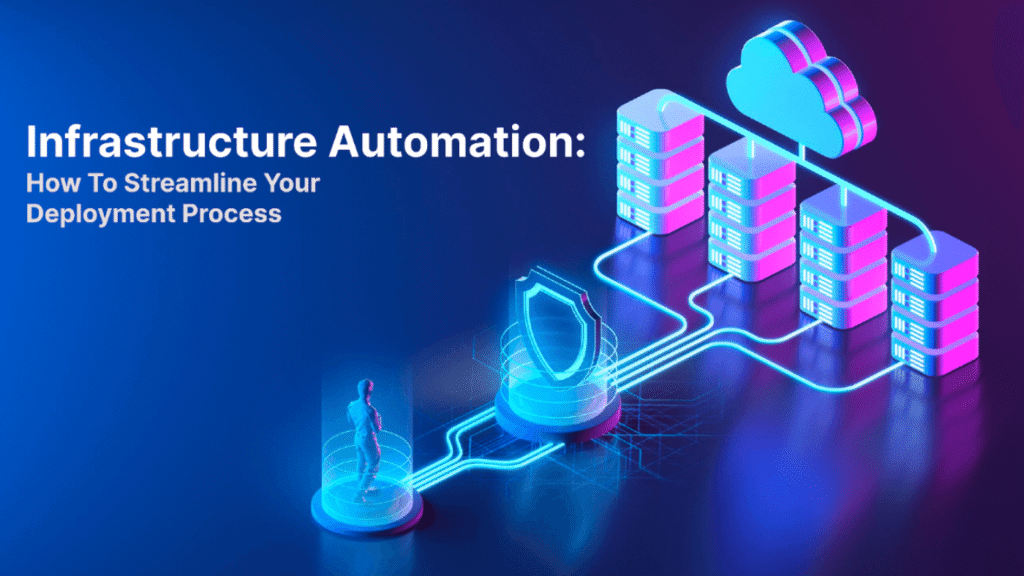
Tools like Lenovo’s ASU or Microsoft’s System Configuration (MSConfig) utility enable administrators to:
- Apply a uniform configuration across hundreds of systems
- Script BIOS changes
- Automate security hardening or device provisioning
5. Troubleshooting and Diagnostics
Many issues—such as hardware conflicts, boot failures, or performance bottlenecks—can only be diagnosed or resolved by accessing advanced settings:
- Disable conflicting hardware controllers
- Modify boot order or disable fast boot
- Adjust system logging and diagnostic parameters
Case Study: Lenovo Advanced Settings Utility (ASU)
Scenario: A system admin needs to enable Intel VT-x (Virtualization Technology) on 500 ThinkSystem servers.
Solution:
Using Lenovo’s ASU, the admin runs the following batch command remotely:
bashCopyEditasu set Intel_VT Enabled
This enables virtualization across all systems without manual BIOS access—saving over 80 hours of labor.
Table: Common Use Cases vs Tools
| Use Case | Utility | Example |
|---|---|---|
| BIOS Configuration | IBM/Lenovo ASU | Enable virtualization, set boot order |
| Application Tweaking | ArcMap Advanced Settings | Set default file paths, customize symbols |
| OS Tuning | MSConfig | Disable startup apps, boot logging |
| Virtual Machine Control | Parallels CLI Advanced Settings | Adjust VM CPU cores, clipboard sy |
Types of Advanced Settings Utilities
An advanced settings utility may come in various forms, depending on the operating system, hardware platform, or software application. To fully understand its power, it’s essential to differentiate between the types of utilities available and the contexts in which they are used.
Below is a breakdown of the most common types of advanced settings utilities, each serving a specific function.
1. BIOS/UEFI Advanced Settings Utilities
These are among the most powerful configuration tools available on a computer. Accessed during system boot, they allow users to modify low-level hardware settings that affect how the system operates at its core.
Key Features:
- Enable/disable virtualization (Intel VT-x, AMD-V)
- Adjust fan speeds and power management
- Configure boot order
- Enable/disable legacy support or Secure Boot
Popular Examples:
| Utility | Vendor | Access Method |
|---|---|---|
| ASU (Advanced Settings Utility) | IBM/Lenovo | CLI-based via OS |
| Aptio Setup Utility | American Megatrends | BIOS key (e.g. DEL, F2) |
| HP BIOS Configuration Utility (BCU) | HP | Scripted or manual BIOS |
These utilities are essential in enterprise environments where fleet-wide configuration and secure boot processes must be remotely managed and standardized.
2. Manufacturer Tools
Many OEMs provide dedicated tools that allow administrators and advanced users to manage their devices beyond the default OS capabilities. These utilities are often used to push configurations across hardware fleets.
Lenovo ASU is a CLI utility that supports remote changes to BIOS settings on Lenovo servers. It allows commands like:
pgsqlCopyEditasu show
asu set BootMode UEFI
asu save config.xml
Use Case:
When provisioning hundreds of systems in a data center, admins can use the ASU tool to enforce uniform BIOS settings for security, power management, and virtualization without physically touching each system.
3. Application-Specific Advanced Settings
Certain applications—especially professional or enterprise-grade software—offer their own advanced configuration utilities. These allow users to tweak how the software behaves beyond what is allowed in the user-facing GUI.
Example: ArcMap Advanced Settings Utility
This utility is bundled with ArcGIS and enables users to customize:
- Default file paths
- Display rendering preferences
- Custom color ramps
- Export image resolution
- Font rendering methods
This level of control is vital for GIS professionals who need consistent cartographic output or better memory management on large projects.
Example: Parallels Desktop Advanced CLI
For virtualization specialists, Parallels provides a set of advanced flags that control:
- Clipboard behavior between guest and host
- Time synchronization options
- Shared folder visibility
- Virtual hardware acceleration
This tool is particularly useful when automating VM creation or creating templates for development/testing environments.
4. OS-Level Advanced Utilities
Operating systems also include their own native tools for deep configuration, often hidden under standard UI layers.
Microsoft System Configuration (MSConfig)
This utility allows:
- Enabling/disabling startup programs
- Boot options (Safe Mode, boot logs, base video)
- Control over system services
Example:
A technician may disable all non-Microsoft services via MSConfig to perform a clean boot, which helps diagnose performance problems or software conflicts.
Linux sysctl and systemd tools
Advanced Linux users rely on command-line tools like:
sysctlfor kernel parameter tuningsystemctlfor unit service management- Editing
/etc/sysctl.conffor persistent changes
These tools offer ultimate flexibility but require advanced knowledge of the system.
Summary Table: Types of Advanced Settings Utilities
| Utility Type | Examples | Use Cases |
|---|---|---|
| BIOS/UEFI Utilities | Aptio, ASU, BCU | Boot config, power, CPU control |
| OEM-Specific Tools | Lenovo ASU, Dell CCTK | Remote BIOS changes, fleet provisioning |
| Application Utilities | ArcMap, Parallels, Adobe prefs | Fine-tuning display, paths, memory usage |
| OS-Level Tools | MSConfig, sysctl | Startup control, kernel tuning |
Core Features & Capabilities of Advanced Settings Utilities
Understanding the core capabilities of an advanced settings utility is essential for anyone looking to optimize hardware or software beyond default configurations. These utilities are not monolithic—they vary depending on the platform and purpose—but several core features are commonly found across most implementations.
1. BIOS/UEFI-Level Features
BIOS (Basic Input/Output System) and UEFI (Unified Extensible Firmware Interface) are firmware interfaces that manage system startup and hardware configuration. Advanced utilities for BIOS/UEFI offer deep customization.
Core Capabilities:
- CPU Configuration: Enable/disable hyper-threading, Intel VT-x, or AMD-V.
- Boot Management: Set device priority or boot from network.
- Thermal & Power Controls: Adjust fan speeds and power-saving options.
- Security Settings: Configure TPM, Secure Boot, password protections.
Example Tool: Lenovo Advanced Settings Utility (ASU)
This command-line tool allows IT admins to script BIOS configurations remotely. It supports commands like:
bashCopyEditasu show
asu set BootMode UEFI
asu export config.xml
For documentation and download:
- ASU User Guide (PDF)
2. Application-Level Customization Tools
Some professional applications provide their own advanced settings utility, enabling deeper control over app performance and behavior.
ArcMap Advanced Settings Utility
ArcMap, a component of Esri’s ArcGIS Desktop, includes a hidden utility that lets GIS professionals customize:
3. Virtual Machine Advanced Controls
Advanced utilities for virtualization platforms like Parallels or VMware allow fine-tuning of VMs.
Key Features:
- Time synchronization options
- Clipboard and drag‑drop behaviors
- Hardware acceleration toggles
- Shared folder access control
Example:
Parallels Desktop Advanced CLI Settings
Use case:
bashCopyEditprlctl set "Ubuntu-Dev" --tools-time-sync off
Disabling time sync ensures time-sensitive applications (e.g., log parsers or test harnesses) maintain system integrity.
4. Operating System-Level Tools
Microsoft System Configuration (MSConfig)
MSConfig allows users to manage:
- Boot modes (Safe Boot, Diagnostic Boot)
- Startup applications
- System services
This utility is particularly useful when troubleshooting compatibility or performance issues.
More info:
Microsoft Docs – System Configuration Tool
Linux Kernel and Sysctl Tools
Linux users have access to:
sysctlfor kernel-level parameterssystemdandsystemctlfor managing services and processes
Persistent changes can be made by editing /etc/sysctl.conf.
Resource:
Linux sysctl Guide
Comparison Table: Advanced Utility Capabilities by Platform
| Platform | Utility | Key Features | Documentation |
|---|---|---|---|
| BIOS/UEFI | ASU, Aptio, BCU | Boot order, virtualization, TPM | Lenovo Support |
| ArcMap | ArcMap Advanced Settings Utility | Rendering, export, paths | Esri Docs |
| Parallels | prlctl CLI | VM resource tuning, clipboard control | Parallels Docs |
| Windows | MSConfig | Startup apps, boot options | Microsoft Support |
| Linux | sysctl, systemd | Kernel tuning, service management | man7.org |
What can an advanced settings utility change in BIOS?
It allows control over hardware features like virtualization, fan speeds, boot order, and security protocols (e.g., Secure Boot, TPM). Utilities like IBM’s ASU provide remote scripting capabilities to manage these settings across multiple devices.
Are application-level advanced settings safe to use?
Yes, if documented by the vendor. Always refer to official documentation (e.g., Esri ArcMap Settings) before making changes.
Can I automate VM advanced settings for deployment?
Yes. CLI tools such as prlctl (Parallels) or VBoxManage (VirtualBox) allow full automation of VM configuration scripts.
How to Access the Advanced Settings Utility
One of the most common challenges users face is how to access the advanced settings utility on different platforms. Whether it’s BIOS, application-level tools, or operating system utilities, the method of access varies. In this section, we’ll provide step-by-step instructions for each type of utility and offer tips to ensure you don’t miss hidden menus or protected settings.
- Accessing BIOS/UEFI Advanced Settings
BIOS and UEFI settings are often hidden by default and can only be accessed during system startup. However, different manufacturers use different access keys, and some advanced tabs are hidden unless specific actions are taken.
Standard Access Steps:
Restart your computer.
As the system boots, press the BIOS access key (e.g., F2, DEL, ESC, F10, or F12). The exact key varies by manufacturer.
Navigate to the Advanced, Security, or Boot tabs.
Make your changes.
Save and exit using F10 or the menu option.
Tips for Hidden BIOS Settings:
Some systems (e.g., certain HP or Lenovo models) hide advanced tabs unless specific conditions are met.
Try pressing Shift + F10 or typing hidden key combinations.
For Lenovo ThinkPads, the advanced BIOS tab may be enabled via tools like Lenovo ASU.
Helpful Source:
Superuser – Accessing Hidden BIOS Tabs
- Using the IBM/Lenovo Advanced Settings Utility (ASU)
To configure BIOS settings remotely or from within the operating system (especially in servers), Lenovo provides a CLI utility.
Steps:
Download the ASU tool from Lenovo ToolsCenter.
Run the following command to list current settings:
sql
Copy
Edit
asu show
Set new values:
arduino
Copy
Edit
asu set BootMode UEFI
Save to a config file:
arduino
Copy
Edit
asu export bios_config.xml
Apply settings to other systems using:
pgsql
Copy
Edit
asu load bios_config.xml
Guide:
IBM Advanced Settings Utility Documentation (PDF)
- Accessing ArcMap Advanced Settings Utility
The ArcMap Advanced Settings Utility is installed automatically with ArcGIS Desktop, but not found in the main application interface.
Steps:
Navigate to the following location on your system:
C:\Program Files (x86)\ArcGIS\Desktop10.x\Utilities
Look for AdvancedArcMapSettings.exe or a similar name.
Run the tool as Administrator.
Modify display options, export settings, paths, and more.
Documentation:
Advanced ArcMap Settings Utility – Esri Docs
- Accessing Parallels Desktop Advanced Settings
Parallels allows advanced users to configure virtual machines via CLI, using its prlctl utility.
Steps:
Open Terminal (macOS).
List your virtual machines:
css
Copy
Edit
prlctl list –all
Apply a setting to a VM:
sql
Copy
Edit
prlctl set “MyVM” –tools-time-sync off
This allows precise control over VM performance, resource usage, and integrations with the host machine.
Guide:
Parallels Desktop Command Line Reference
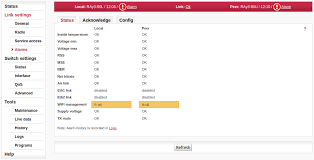
- Accessing Windows System Configuration (MSConfig)
MSConfig provides a graphical interface for managing boot settings and startup behavior.
Steps:
Press Win + R, type msconfig, and press Enter.
Go to the Boot tab to configure Safe Boot or disable GUI Boot.
Use the Startup tab (linked to Task Manager in newer Windows versions) to disable startup apps.
Click Apply and restart the system.
Official Info:
System Configuration Utility – Microsoft Docs
Frequently Asked Questions (AEO Format)
How do I open the advanced BIOS settings?
Press your system’s BIOS key during boot (usually F2, DEL, ESC). Some advanced tabs are hidden and may require special key combinations or manufacturer tools to unlock.
Can I access advanced settings in ArcMap without using the registry?
Yes. Use the bundled ArcMap Advanced Settings Utility found in the ArcGIS install directory. It provides a GUI for modifying registry-level settings safely.
How do I enable advanced options in Parallels Desktop?
Open Terminal and use prlctl set commands to apply advanced settings. For full syntax, refer to the Parallels CLI documentation.How to Access the Advanced Settings Utility
One of the most common challenges users face is how to access the advanced settings utility on different platforms. Whether it’s BIOS, application-level tools, or operating system utilities, the method of access varies. In this section, we’ll provide step-by-step instructions for each type of utility and offer tips to ensure you don’t miss hidden menus or protected settings.
1. Accessing BIOS/UEFI Advanced Settings
BIOS and UEFI settings are often hidden by default and can only be accessed during system startup. However, different manufacturers use different access keys, and some advanced tabs are hidden unless specific actions are taken.
Standard Access Steps:
- Restart your computer.
- As the system boots, press the BIOS access key (e.g.,
F2,DEL,ESC,F10, orF12). The exact key varies by manufacturer. - Navigate to the Advanced, Security, or Boot tabs.
- Make your changes.
- Save and exit using
F10or the menu option.
Tips for Hidden BIOS Settings:
- Some systems (e.g., certain HP or Lenovo models) hide advanced tabs unless specific conditions are met.
- Try pressing Shift + F10 or typing hidden key combinations.
- For Lenovo ThinkPads, the advanced BIOS tab may be enabled via tools like Lenovo ASU.
Helpful Source:
Superuser – Accessing Hidden BIOS Tabs
2. Using the IBM/Lenovo Advanced Settings Utility (ASU)
To configure BIOS settings remotely or from within the operating system (especially in servers), Lenovo provides a CLI utility.
Steps:
- Download the ASU tool from Lenovo ToolsCenter.
- Run the following command to list current settings: sqlCopyEdit
asu show - Set new values: arduinoCopyEdit
asu set BootMode UEFI - Save to a config file: arduinoCopyEdit
asu export bios_config.xml - Apply settings to other systems using: pgsqlCopyEdit
asu load bios_config.xml
Guide:
IBM Advanced Settings Utility Documentation (PDF)
3. Accessing ArcMap Advanced Settings Utility
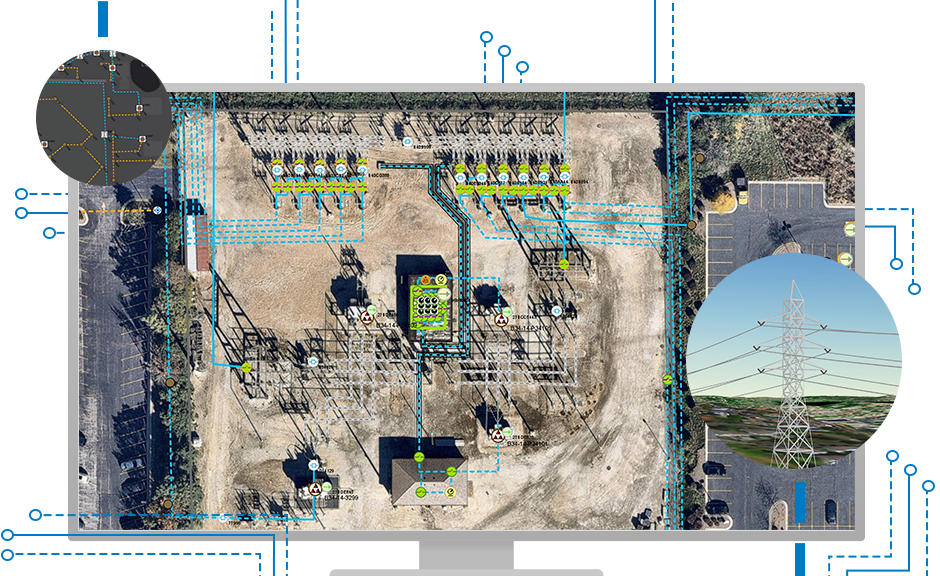
The ArcMap Advanced Settings Utility is installed automatically with ArcGIS Desktop, but not found in the main application interface.
Steps:
- Navigate to the following location on your system:
C:\Program Files (x86)\ArcGIS\Desktop10.x\Utilities - Look for
AdvancedArcMapSettings.exeor a similar name. - Run the tool as Administrator.
- Modify display options, export settings, paths, and more.
Documentation:
Advanced ArcMap Settings Utility – Esri Docs
4. Accessing Parallels Desktop Advanced Settings
Parallels allows advanced users to configure virtual machines via CLI, using its prlctl utility.
Steps:
- Open Terminal (macOS).
- List your virtual machines: cssCopyEdit
prlctl list --all - Apply a setting to a VM: sqlCopyEdit
prlctl set "MyVM" --tools-time-sync off
This allows precise control over VM performance, resource usage, and integrations with the host machine.
Guide:
Parallels Desktop Command Line Reference
5. Accessing Windows System Configuration (MSConfig)
MSConfig provides a graphical interface for managing boot settings and startup behavior.
Steps:
- Press
Win + R, typemsconfig, and press Enter. - Go to the Boot tab to configure Safe Boot or disable GUI Boot.
- Use the Startup tab (linked to Task Manager in newer Windows versions) to disable startup apps.
- Click Apply and restart the system.
Official Info:
System Configuration Utility – Microsoft Docs
Step-by-Step: Using an Advanced Settings Utility Safely and Effectively
Understanding how to properly use an advanced settings utility is critical to ensuring that system performance is optimized without risking damage or instability. This section outlines a general process you can follow regardless of the platform—be it BIOS, GIS, virtualization, or operating systems.
1. Identify the Utility Required for Your Use Case
Before diving into configuration changes, you must determine the appropriate utility. Here are some examples:
| Use Case | Utility |
|---|---|
| Modify system BIOS remotely | Lenovo ASU (Advanced Settings Utility) |
| Customize ArcGIS rendering or path settings | ArcMap Advanced Settings Utility |
| Optimize virtual machine performance | Parallels prlctl CLI |
| Adjust Windows boot behavior | MSConfig or Group Policy Editor |
Each tool has its own purpose and interface. Using the wrong utility for your task could result in unintended system behavior.
2. Backup Existing Configuration
Before making any changes:
- Export current settings (where possible).
- Create a system restore point (Windows).
- Document existing BIOS or application configurations.
Example command for ASU:
bashCopyEditasu export current_settings.xml
For Windows:
- Open System Properties → System Protection → Create Restore Point.
Tip: Always work on a test system first before rolling out changes to production environments.
3. Understand Each Setting Before Changing It
Many settings in these utilities are undocumented or poorly described. Take time to understand:
- What each setting does
- The dependencies or conflicts
- What values are acceptable
Making uninformed changes can lead to startup failures, performance bottlenecks, or irreversible data loss.
4. Apply Changes One at a Time
Apply one change, test the result, then proceed. This makes it easier to isolate issues.
Recommended Order of Configuration:
- Performance tuning settings
- Security or hardware toggles
- System behavior overrides
- Startup configurations
Use logs or export summaries to document the adjustments made.
5. Monitor and Validate the Impact
After applying changes, monitor system performance, error logs, and application behavior:
- Use Task Manager / Resource Monitor on Windows
- Use
perfmon,dstat, orhtopon Linux - Use logs for specific applications (e.g., ArcGIS logs for GIS)
Validate that:
- Performance is improved or at least stable
- Errors and crashes are not introduced
- The system or application behaves as expected
For enterprise environments, consider building automation around configuration and monitoring using PowerShell, Bash scripts, or tools like Ansible.
Key Considerations When Using Advanced Settings Utilities
| Consideration | Why It Matters |
|---|---|
| Permissions | Some utilities require Administrator or root access |
| Platform Compatibility | Not all utilities support every OS or hardware version |
| Documentation Availability | Limited documentation means you must test carefully |
| Vendor Tools | Some vendors provide more stable or tested alternatives |
| Recovery Plan | Always know how to revert changes if something goes wrong |
Benefits of Using an Advanced Settings Utility
Understanding the advantages of using an advanced settings utility is key to appreciating its role in professional IT environments, development pipelines, enterprise deployments, and even personal computing. These tools go beyond standard configuration panels, offering powerful functionality when used carefully and correctly.
1. Performance Optimization
Advanced settings utilities allow users to fine-tune system and application performance at a granular level.
Use Cases:
- Overclocking or voltage control in BIOS utilities for improved CPU performance.
- Memory allocation adjustments in virtual machine utilities (e.g., Parallels, VMware).
- Rendering and cache settings in GIS applications like ArcMap for faster processing.
Example:
ArcMap’s Advanced Settings Utility lets users increase available cache size, which significantly reduces map rendering times in large projects.
2. Enterprise-Scale Configuration Management
In IT environments with hundreds or thousands of devices, managing system settings one machine at a time is inefficient.
What Advanced Settings Utilities Enable:
- Remote BIOS configuration (e.g., Lenovo ASU with IPMI or PXE tools)
- Automated deployment scripts for configuration (using PowerShell, batch, or shell scripts)
- Standardized configurations across environments
This enables policy enforcement, baseline configurations, and security compliance across infrastructures.
3. Troubleshooting and Debugging
Many hidden features in advanced settings utilities are designed to help IT professionals debug and analyze system behavior.
Key Features Often Used:
- Enable or disable specific boot-time drivers
- Activate verbose boot logging
- Disable hardware modules that may be causing instability
Example:
The Windows MSConfig utility allows users to perform a Selective Startup to isolate conflicting services or drivers that cause system failures.
4. Access to Experimental or Developer Settings
Advanced settings utilities often expose features that are either in beta, undocumented, or only meant for internal testing—providing cutting-edge capabilities to developers and power users.
Examples:
- Experimental GPU acceleration options in virtualization tools
- ArcGIS rendering engine toggles only accessible via advanced settings
- Early access BIOS controls for CPU power management and sleep states
These features can help developers test compatibility, prototype solutions, or access upcoming performance improvements before general availability.
5. Enhanced Security Configuration
Security-conscious organizations often use these tools to:
- Disable unused ports or boot options in BIOS
- Turn off device-level services that may present attack vectors
- Control user access to hardware or software components
Using advanced settings tools alongside Microsoft Group Policy or vendor-provided configuration frameworks enables a zero-trust architecture at the device level.
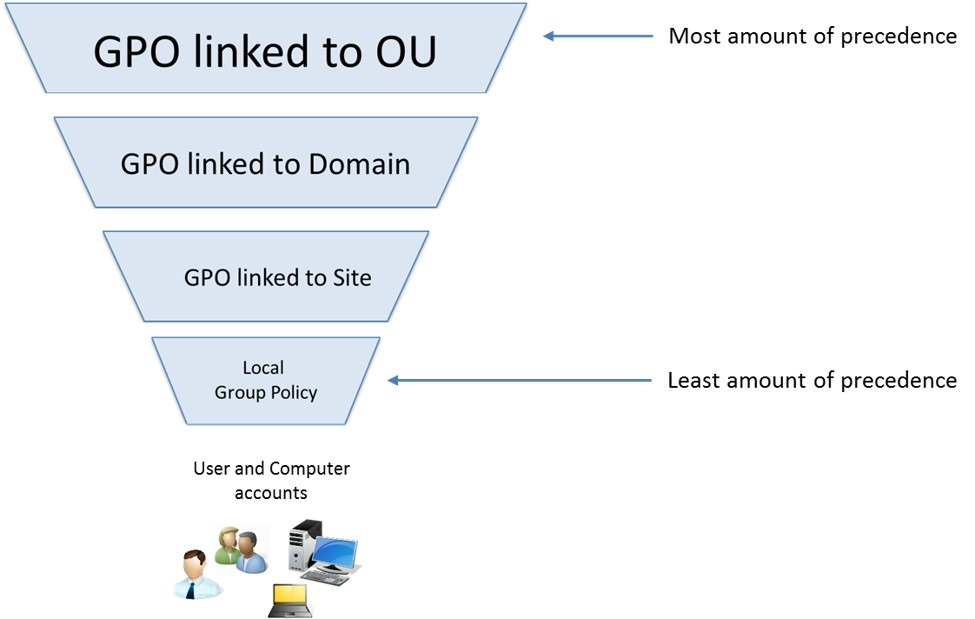
6. User Experience and Workflow Customization
On a more individual level, these utilities can enhance user experience by tailoring tools to personal or team-specific workflows.
In ArcGIS:
- Set default folder paths for export
- Enable legacy printing behavior
- Disable animation effects to speed up interaction
In Parallels:
- Automatically sync host clipboard and drives
- Optimize visual performance for Mac Retina displays
This boosts productivity and makes working with complex systems more intuitive.
Summary Table: Benefits by User Type
| User Type | Key Benefits |
|---|---|
| IT Admins | Remote configuration, standardization, debugging, security hardening |
| Developers | Experimental features, compatibility tuning, performance testing |
| Power Users | Custom workflow setups, fine-tuning personal machines |
| Enterprises | Configuration enforcement, compliance, asset management |
Common Advanced Settings Utilities by Platform
Understanding the various advanced settings utilities available across different platforms is crucial for selecting the right tool for the right task. These utilities vary by operating system, device type, manufacturer, and even by specific software applications. In this section, we’ll break down the most well-known and frequently used utilities categorized by platform and usage.
1. Windows Advanced Settings Utilities
Windows is rich with hidden and system-level settings that can only be accessed through specialized tools. While casual users rarely touch these, IT professionals rely on them daily.
Notable Utilities:
| Utility | Functionality | Access Type |
|---|---|---|
| MSConfig (System Configuration) | Control startup items, boot behavior | GUI |
| Registry Editor | Edit registry entries directly | GUI |
| Group Policy Editor (gpedit.msc) | Apply security & configuration policies | GUI |
| PowerShell Scripts | Automate advanced configurations | CLI |
| Device Manager (devmgmt.msc) | Enable/disable hardware settings | GUI |
External Resource:
2. BIOS and UEFI Configuration Utilities
BIOS and UEFI utilities are firmware-level settings used primarily before the OS even loads. They allow modification of hardware features, boot sequences, virtualization support, and power management.
Examples by Manufacturer:
| Manufacturer | Utility | Description |
|---|---|---|
| Lenovo | Lenovo Advanced Settings Utility (ASU) | CLI tool for BIOS configuration remotely |
| Dell | Dell Command Configure | Allows scripting and mass BIOS deployments |
| HP | BIOS Configuration Utility (BCU) | Used for creating and applying BIOS policies |
| ASUS/MSI | UEFI BIOS Interface | Used via boot-time access (F2/Delete) |
Key Functions:
- Enable/Disable Virtualization (VT-x, AMD-V)
- Control boot device order
- Set up TPM and Secure Boot
- Adjust CPU/PCH power settings
External Resource:
3. Virtualization Platforms
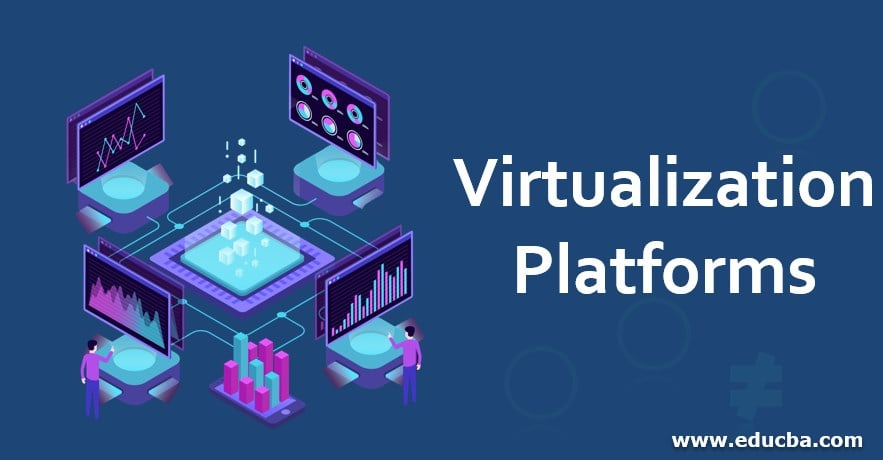
Virtual machine environments like VMware, VirtualBox, and Parallels expose advanced settings utilities that allow you to adjust how the guest OS behaves inside a host machine.
Common Options:
- CPU core/thread allocation
- Memory ballooning
- Nested virtualization
- Clipboard and file sharing controls
- GPU acceleration toggles
Examples:
- Parallels Desktop Advanced Settings Panel (macOS)
- VMware vSphere Host Profiles
- Oracle VirtualBox Advanced Settings
External Resource:
4. GIS and Mapping Software
Mapping professionals often work with large data sets and need to adjust advanced rendering, export, and display settings for better performance and accuracy.
Example:
- ArcMap Advanced Settings Utility
- Found in:
C:\Program Files (x86)\ArcGIS\Desktop10.x\Utilities - Modify:
- Antialiasing behavior
- Export DPI
- Cache size
- Legacy layout options
- Found in:
External Resource:
5. Web Browsers and Developer Tools
Though not traditionally categorized as “utilities,” many browser platforms include powerful advanced tools for developers.
Chrome/Edge/Firefox:
- Chrome Flags:
chrome://flagsfor enabling experimental features - Developer Tools: Inspect, throttle, simulate environments
- Profile and Cache Management
Summary Chart: Utilities by Platform
| Platform | Utility | Use Case |
|---|---|---|
| Windows | MSConfig, Registry, GPEdit | Boot control, registry tweaks, policy enforcement |
| BIOS/UEFI | ASU, BCU, UEFI Setup | Hardware configuration, boot, power settings |
| Virtualization | Parallels, VMware, VirtualBox | VM customization and performance tuning |
| GIS Software | ArcMap Advanced Settings | Drawing/export tweaks, cache, graphics |
| Browsers | Chrome Flags, DevTools | Experimental web features, developer testing |
